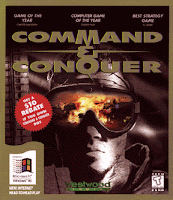 Command and Conquer is a great game that should run really well on the Acer Aspire One, and it's now available as a legal and free download.
Command and Conquer is a great game that should run really well on the Acer Aspire One, and it's now available as a legal and free download.It is however quite difficult to install on the Acer Aspire one but it can be done. Here's how I did the install on my AA1 running Windows XP:
1) A little preparation.
I'm running a streamlined version of WindowsXP so there were a couple of files that I needed to copy to my machine first.
From another Windows XP PC I copied the following files from the System32 directory into my c:\windows\system32 directory.
Required files: autoexec.nt, cmd.exe, command.com, config.nt, dosx.exe
2) Download the game:
The full game can be downloaded by clicking here. You will need to join GameSpot but that is free to join.
The download is a zip file which contains 2 iso files. Each ISO file is an image of the a game CD, depending on which campaign you want to play, extract which ISO file you require, or both if you want.
3) Install MagicDisc
MagicDisc is an application which emulates a CD\DVD drive and will allow Windows to treat an ISO file like a physical CD.
Click here to download MagicDisc, and install it.
4) Set Windows95 Compatibility.
For the install files to work on the virtual CD, there is a need to set Windows 98 compatibility modes.
MagicDisc should be running in the system try on the bottom right side of the screen, right click on the Magicdisc icon.
Choose Virtual CD/DVD-ROM and then choose Mount and select the ISO file on your AA1.
The virtual disc will now autorun.
Choose the explore the CD option.
Right click on Setup.exe and choose properties, then in the compatibility tab tick the top box and then click ok and finally run the setup.exe file.
Command and Conquer will now install.
5) Apply a patch.Google CCGOLDXPPATCH.ZIP and download the file, extract the thipx32.dll file into your command and conquer directory (normally c:\WESTWOOD\C&C95)
6 ) Preparing to Run the Game
Go to the install directory of the game (normally c:\WESTWOOD\C&C95)
Right click on the C&C95.exe icon. Select PROPERTIES & Select the COMPATIBILITY tab
Check the check box for “Run this program in compatibility mode for” & Select Windows 95 from the drop down menu.
Check the check box for “Disable visual themes”
Check the check box for “Turn off advanced text services for the program”.
Command And Conquer is now installed on your Acer Aspire One.
No comments:
Post a Comment